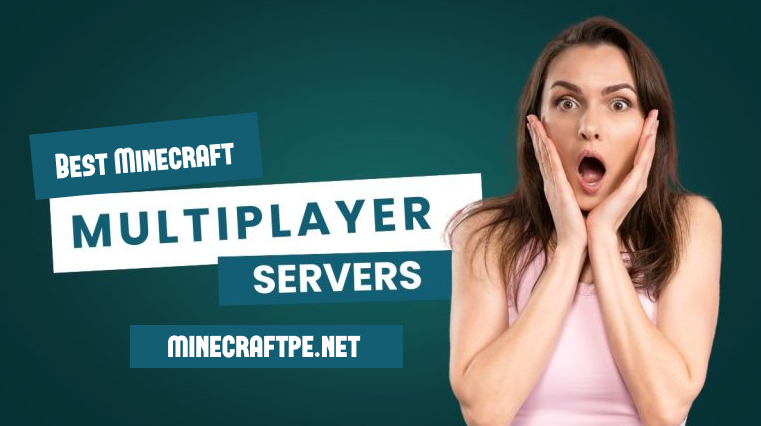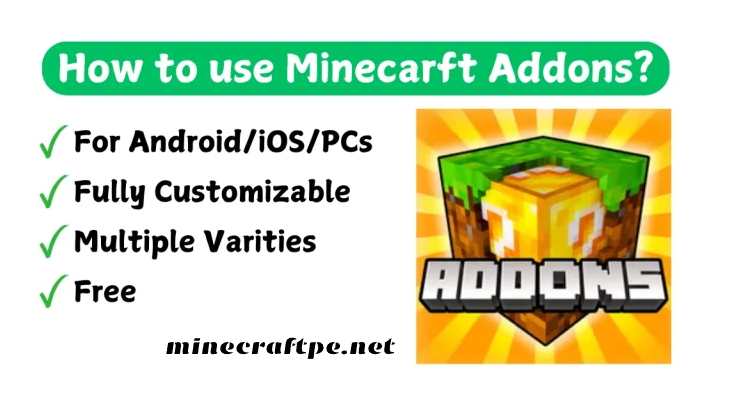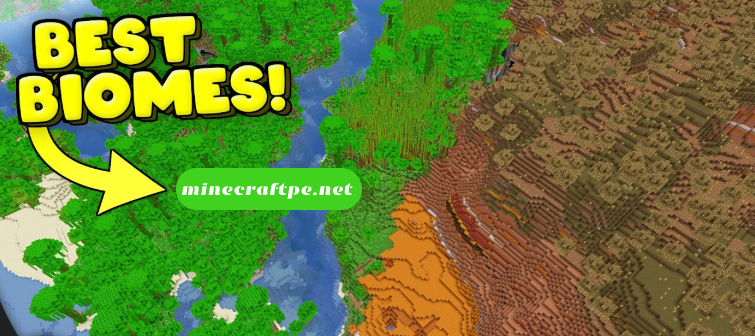Simple Ways to Back Up Your Minecraft APK in 2025

A frequent topic is how to properly back up your Minecraft APK game without losing progress or in-game assets. This is crucial because no one wants to lose their achievements. Backing up your data saves your progress, allowing you to easily access it anytime, anywhere.
Minecraft APK is an engaging game with various adventures for players. Its storylines and graphics often maintain a high level of interest through its modifications. Players can utilize it within different playing modes, including multiplayer and single-player options.
Within the Minecraft app, users collect various unique assets and build their materials and crafts using diverse resources. This is why it’s essential to properly back up your game. In this article, we will discuss some simple and understandable methods for backing up your Minecraft APK.
Why Should You Back Up Minecraft APK?
Minecraft is the kind of game where users collect unique and valuable materials. These materials can be used to unlock future levels or other elements such as weapons or shelters. Users can build their own world within Minecraft APK, which keeps their interest high and keeps them engaged.
Players make wonderful constructions in this game to build their own worlds. They might also enhance the look and appearance of their character. Players need to work hard and invest time for these purposes. They won’t want to lose these valuable creations and progress.
Therefore, backing up is the best option to save your progress within the Minecraft APK, allowing you to restore your existing performance with a few clicks. So, maintain regular backups of your game to ensure you can recover your data.
Ways to Back Up Your Minecraft APK Game
There are simple and straightforward steps to use the backup process within Minecraft APK.
1: Using the File Manager App
This is a straightforward way to back up your game to your mobile device’s local storage. You’ll need to install a file manager app such as ZArchiver (recommended), ES File Explorer, or Solid Explorer from the Google Play Store.
After the file manager is successfully installed, open it and navigate to the root directory: data/app/com.mojang.minecraftpe.
Open the folder and tap on com.mojang.
Now, you need to copy all the game’s data, like skin packs, resource packs, and behavior packs.
After copying these folders, paste them into a new “mcpe backup” folder in your external storage for easy access later.
2: Using an APK Extractor App
This is another viable option to back up your Minecraft game to your local storage.
You need to download an APK extractor app on your Android device. Options include App Store and Backup, ML Manager, and APK Extractor.
Open the installed APK Extractor on your device.
Locate your Minecraft APK in the list of apps.
Select your desired folder and copy all of its contents.
Now tap “extract” or “backup.”
This will create a backup in your external storage, which you can easily restore.
3: Cloud Backup
Here’s another excellent and simple method to back up your entire Minecraft APK data to cloud storage, which you can easily restore at any time on any device. You’ll need to create a cloud account, which is a straightforward process and can be accessed on any device. Here are a few steps:
You need to download a free cloud storage application from the Google Play Store or another trusted third-party site where you can safely store your backup.
Apps like CBackup and Cloud Garage are good options. Download and install one of these on your device.
Open the app and locate your Minecraft APK game.
Select and copy all the folders you have personalized.
Copy these folders and paste them into your application’s cloud storage.
Your Minecraft APK backup is now saved, and you can access it at any time.
Beneficial Tips
Creating a backup of your Minecraft APK is crucial for safeguarding your progress and dedication within the game. This precaution ensures that your efforts are never lost, allowing you to recover your characters and gaming experience by accessing your backup. These simple strategies will offer enhanced assistance with this process.
Regularly backing up your game, ideally on a daily or weekly schedule, is recommended.
Opt for a straightforward and easily understandable backup method to ensure seamless access to your data.
Prioritize established and dependable cloud storage services for optimal reliability.
It’s important to avoid deleting the backup folders stored on your device.