Minecraft Texture Pack Installation Guide: A Simple Tutorial

Texture packs in Minecraft are collections of resources, also known as files, used to customize the game’s structure and graphical user interface (GUI). Texture packs are used to modify the overall look and feel of the game. You can change the game’s visual appearance by installing these texture packs. In essence, you can modify the game’s interface, allowing players to personalize their experience using these texture packs.
In this guide, we’ll show you how to customize the game’s look and optimize the interface. If you want to install texture packs, read this article to learn how to install texture packs in Minecraft.
The Importance of Texture Packs in Minecraft
Texture packs in Minecraft are collections of files that enable you to modify the game’s interface, leaving a lasting impression on the gaming community. Texture packs have become increasingly important in Minecraft due to the advancements within the gaming community.
If you’re new to Minecraft and want to use texture packs, you’ll find detailed information on modifying the game by adding different blocks, items, and environment styles. Follow us for more tips and tricks to become a professional Minecraft player.
A Step-by-Step Guide to Installing Texture Packs in Minecraft
Installing texture packs in Minecraft is simple. Anyone can get these texture packs for free and change the look of their game. Here’s how to modify the game’s interface to make it unique.
Whether you’re a beginner or a professional, use texture packs in Minecraft for advanced gameplay. Read these instructions to download and use texture packs in your gameplay.
1. Download a Texture Pack
First, download texture packs from trusted sources. Here’s how to get texture packs in Minecraft:
2. Resource Pack Folder
In texture packs, find the Minecraft Resource Pack folder, which contains resources for use in the game. Here are instructions for the Resource Pack Folder in Minecraft:
3. Activate Texture Packs
In this step, we’ll learn how to activate texture packs in Minecraft. Read these instructions to activate texture packs:
Start playing the game after these steps because the texture pack version is now up to date on your device. Play the game with different styles and interfaces using these texture packs. If the texture doesn’t work on your device, ensure the Minecraft version is compatible with the texture pack.
Pros and Cons of Texture Packs
Pros
Cons
Final Thoughts
Texture packs in Minecraft are a matter of personal preference. If you want to change your styles and look, use texture packs. For the best experience, use trusted sources and ensure your texture version is compatible with the latest version of Minecraft. High-resolution packs can cause lagging issues.
If you face this issue, upgrade your hardware or download a lower-resolution texture pack for Minecraft. Download texture packs from trusted sources.


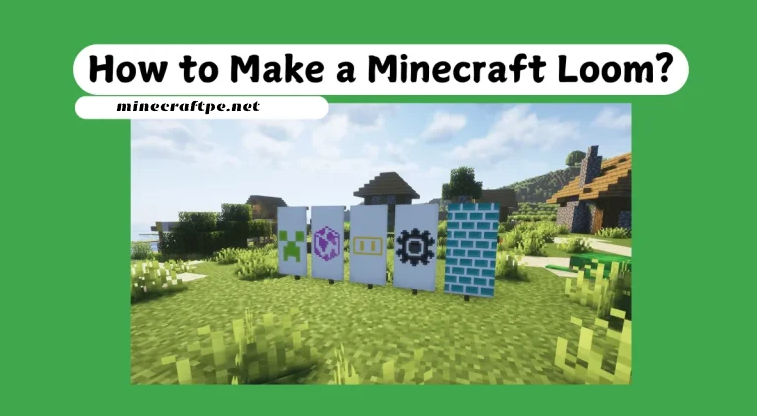

![Minecraft Resolution Settings: A Comprehensive Guide [Updated 2025]](https://minecraftpe.net/wp-content/uploads/2025/03/phangiai-768x319.png)

